We were provided with the software EaseUS Data Recovery Wizard, which allows us to test how well a data recovery works.
For the test, we created four different scenarios that the software had to master. First, we tested an SD card for lost data, then an external USB hard drive, a USB stick, and finally an unpartitioned SATA hard drive.
A damaged hard disk was unfortunately not available to us for this test, so we cannot make a statement about how the software deals with disks in which sectors of the disk are damaged.
First Task: SD card
First a simple task. A 16 GB SD card, which was used in various digital cameras. This card was formatted by the camera every time the camera was changed. Usually, however, in fast mode.
The scan of the 16 GB card took a good 30 minutes and the Data Recovery Wizard found a total of 677 files. The blue progress bar at the bottom of the screen indicates the estimated remaining time.
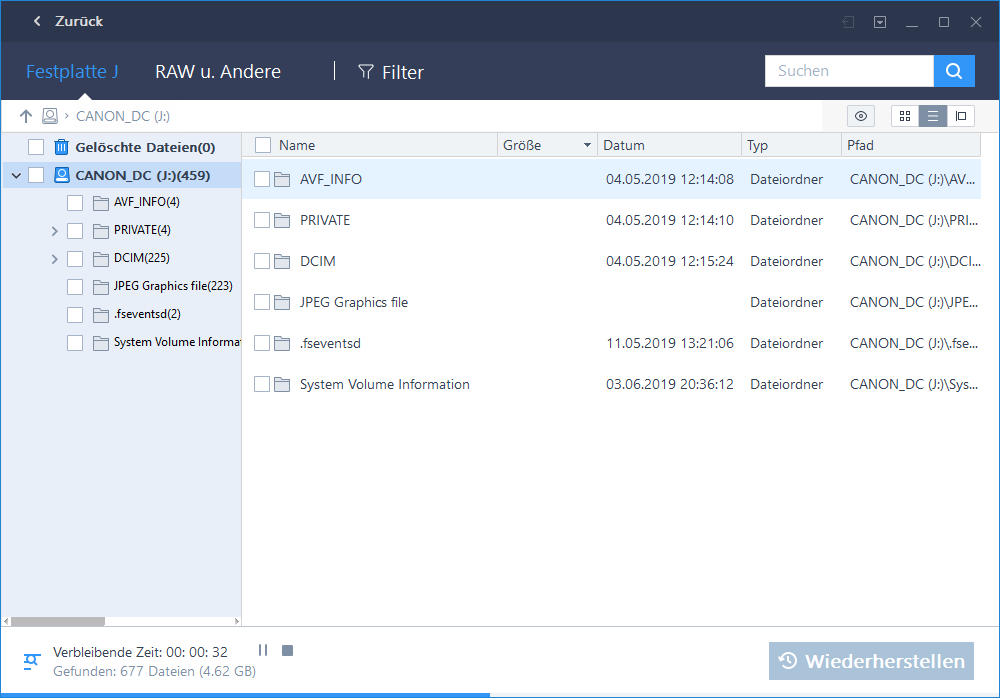
The files found are displayed in different directories. At the same time, they are sorted thematically, so that temporary files and image files can be easily distinguished from each other. This shows that (as expected) formatting an SD card does not delete all files, but still leaves fragments from the other camera.
Now for the exciting question. Which file could be restored?
Now you simply select the files you want to restore. If the software has doubts and found the information incomplete, it will issue a warning.
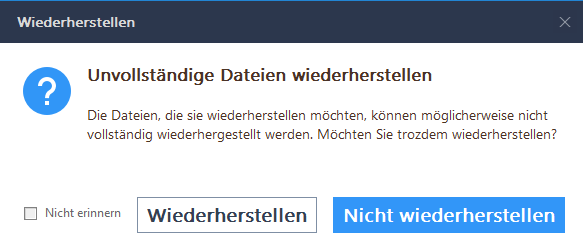
If you ignore the warning, the software tries to recover the data as best it can. In this case all photos could be recovered. In our case the most photos could be recovered completely and lossless.
Addition: delete secure
We have securely deleted the remaining data via another additional program. This is done by deleting the files at least seven times and overwriting the storage location. As expected, the software could not detect these files after a new scan, but it could detect the fragments of previous saves.
So the SD card was safely formatted in a next step. Although the Data Recovery Wizard still detected 117 files with a total size of one megabyte, it was unable to recover any of them. In addition, they were only temporary files. So it should be that securely deleted and/or formatted media are also for a data recovery software a blank sheet.
Second task: external hard disk
The next test will be a little more challenging. We checked an older external terabyte hard disk used as a backup. Here, we had to find deleted data, because the disk is stored in the cabinet after quick formatting.
Now the first surprise, because the scan stopped and the disk could not be read. Even connecting it again did not help in this case. The message “Error when reading the recovery hard disk” was displayed. The recommended reconnection was also unsuccessful and we were always confronted with the same error message.
The files found were displayed, but not a single one could be recovered.
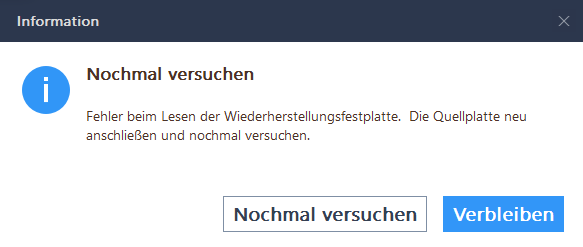
Second try
After the disk at the USB 3.0 ports was not recognized correctly, we started a new attempt at a USB 2.0 port. And surprise: suddenly the scan worked. A total of 22,593 files were found, most of which could now be restored. Of course, we could only check this randomly.
Third task: The old usb stick
Another classic. Out of the jumble of USB sticks lying around, we grabbed a gigabyte stick that dates back to times when this was a big USB stick. The scan was done quite quickly and an amazing number of older files could be discovered and restored.
Fourth task: The deleted partition of an internal hard disk
The fourth task was an older SATA disk, which we connected to a USB port via a USB-SATA adapter. This was an older internal disk on which we deleted the partition.
In volume management, such a disk is displayed as follows. The partition is not assigned, but was recognized by the operating system. So if you accidentally deleted the partition of a hard disk and later find out that it was the wrong disk, you would be confronted with such a scenario.
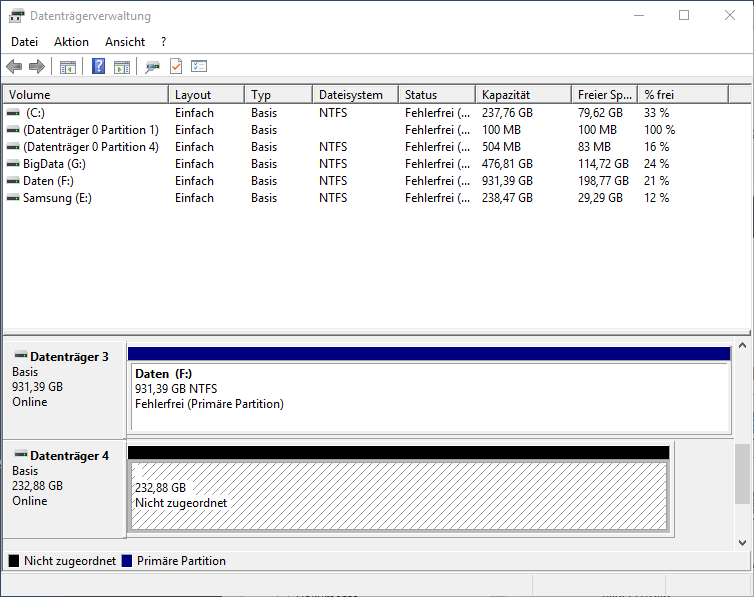

Advertisement
An unpartitioned hard disk is marked orange in the Data Recovery Wizard scan window. The scan took a relatively short time. The scan was supposed to run overnight, but was already completed after a good hour.
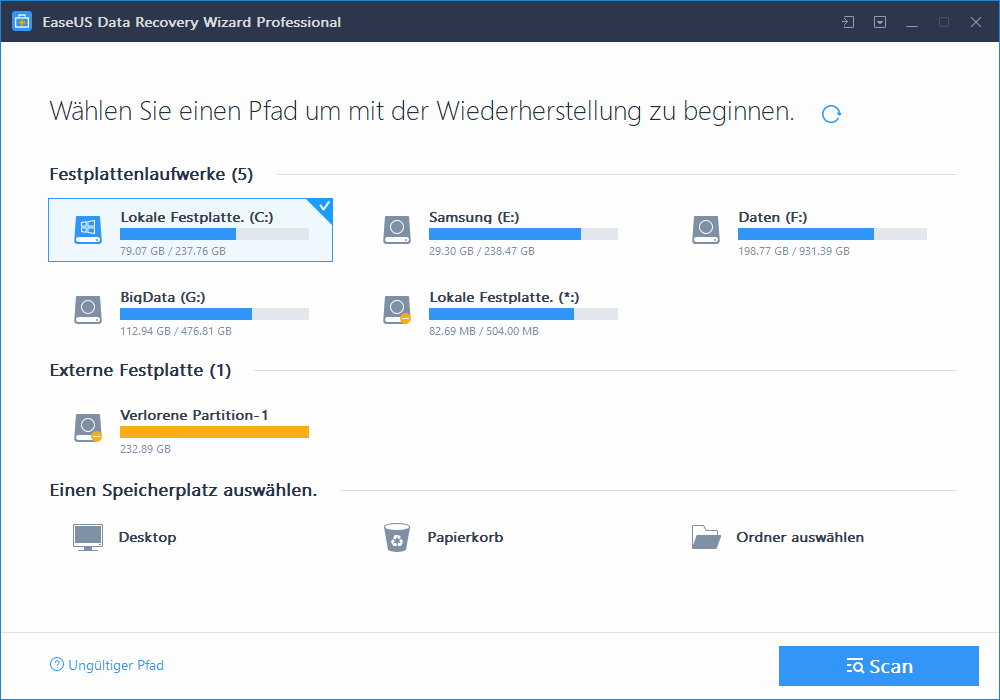
This hard disk contained a Windows operating system which was used for data recovery in 2011. At that time the notebook of an friend had broken and we had actually been able to boot the notebook with an Ubuntu Linux. This allowed us to access the data and transfer it to this hard drive.
It’s amazing what data could be recovered. The software even found data from 2008. It was an older MP3 collection that has been on another medium for a long time. But also many photos and documents could be restored.
Especially with this hard disk, the possibility to display the found documents thematically attracted our attention. The photos are sorted according to the camera manufacturers and the documents according to their format. The music and video files are sorted by artist.
This is a very useful option if you don’t want to restore everything all the time, but want to search for specific data, such as the lost diploma thesis or the lost photo album.
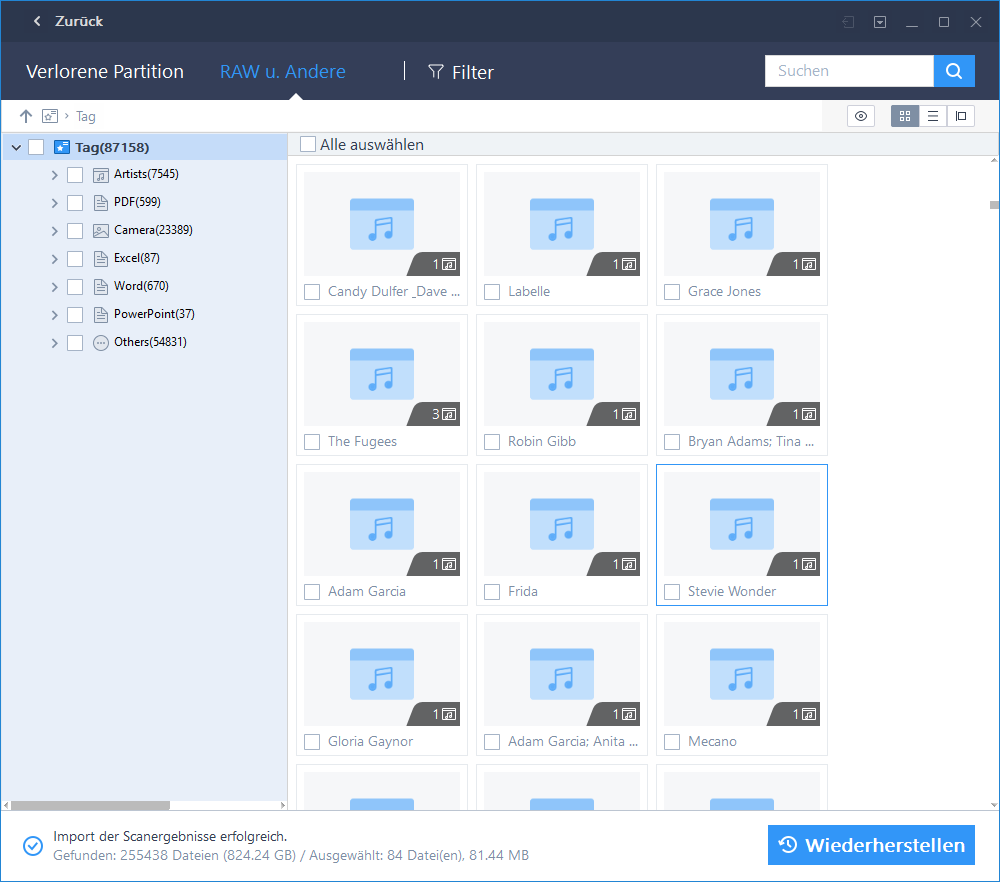
Fazit
Anyone who deals a little with the storage of data will know that often not the data or storage locations themselves, but only the tables of contents of the data carriers are changed. Therefore, it is not surprising that the data recovery software works very well with files that have been deleted by mistake. The same applies to the deleted partition, although it is amazing how much data can still be recovered from such an old disk.
The software EaseUS Data Recovery Wizard did quite well in our little test and only showed a weakness once. However, we have not been able to confront the software with physically defective storage media, which is probably the most difficult thing for such data recovery software.
Nevertheless, we were quite impressed with the performance. Just the ability to save photos from a memory card that was accidentally formatted in a camera can be worth its weight in gold.
|
This software was provided to me by the manufacturer EaseUS for this test. The manufacturer had no influence on the way the software was tested, nor on how this article was written. The screnshots were all taken on your own computer during the test phase. The links to Amazon are provided with so-called affiliate links. This means that with a purchase via one of these links, I receive a small commission from Amazon. This has no effect on the price. |
Advertisement
The freeware “EaseUS Data Recovery Wizard Free” can be downloaded from the manufacturer’s homepage. With this freeware you can download data up to 500 MB without restriction and up to 2 GB with one restriction. The restriction is that you have to click on a share button. Whether the software was then really advertised on the social networks will not be followed up.
The freeware is free of adware and comparatively secure against manipulation, as it can only be downloaded from the provider’s server.
Currently, the Pro version without size limitation and lifelong updates costs 66.96 euros (otherwise 84.95 euros).

Leave a Reply